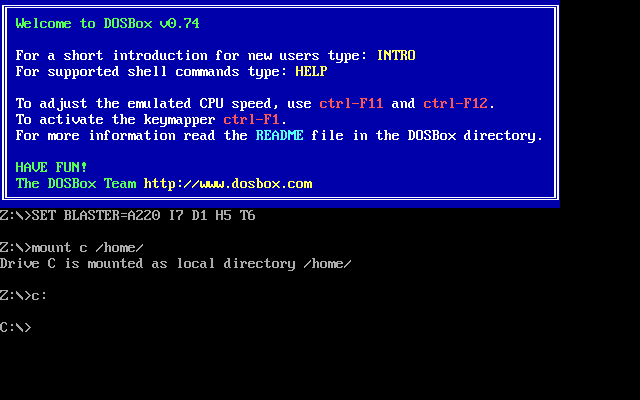|
| The Best Game Ever... |
DOSBox is a program that pretends to be MS-DOS. It's basically like a running a little slice of old school DOS in your brand new computer.
It's free. It's fast. I love it.
The only problem is that its a little tricky to get running. (And the website could use a serious facelift) So, I figured I'd post my three (3) step cheat sheet online for anyone who wants to get their old programs up and running again like it was still 1993.
Step 1: Download DOSBox. You can get DOSBox from its download site. There are a number of choices, depending on your operating system, but you should know pretty quickly which one is right for you. (Windows is the very first choice)
Step 2: Install DOSBox. This is Easy! On Windows, the download is just a single .exe file which automatically installs DOSBox on your computer. That's it!
Linux users have it even easier. Most major distributions include DOSBox in their package systems. Just go to your package manager and search for dosbox. Linux will do the rest.
If you've done it right, you should see an icon like this one somewhere:
| The Dosbox Icon |
Step 3: Run DOSBox. This is the part that seems to confuse people. Just double-click on the DOSBox icon to get DOSBox running. You should see an old-school command line from the good old days of Dos. It will look like this:
NOW THIS IS THE IMPORTANT PART!!!!
You need to tell DOSBox where your programs are. This is called mounting a drive. The command to mount a drive is as follows:
mount c (and then wherever in your file system you want DOSBox to look)
Here, I'll mount my home drive (I'm in Linux -- it's like C:\ in Windows)
See what I did. I just mounted my drive /home/ to c and DOSBox informed me that I was successful.
The only thing you have to do now is switch from your Z: drive to your C: drive and start playing .exe games.
This command is easy. Just type C:
Finally, just type dir to list your directory. To start a game, just find the file with a .exe ending and you're in business. (The command to play Master of Orion is ORION.EXE)
For more help, post comments here, and I'll fill in details. I'll write an advanced DOSBox blog next with more details on how to get the most out of it (like taking these cinematic screenshots I'm showing you)
For now, I'm back to conquering the universe...